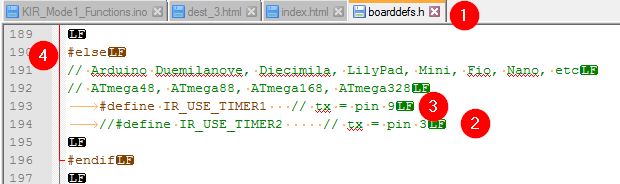Configuring IRremote: Difference between revisions
Jump to navigation
Jump to search
mNo edit summary |
mNo edit summary |
||
| Line 1: | Line 1: | ||
[[KontroLIR - Arduino compatible IR remote control| | '''''[[KontroLIR - Arduino compatible IR remote control|> KontroLIR Home]]''''' | ||
First, install the latest copy of the IRremote library (available via [https://github.com/z3t0/Arduino-IRremote/ GitHub]) | First, install the latest copy of the IRremote library (available via [https://github.com/z3t0/Arduino-IRremote/ GitHub]) | ||
| Line 21: | Line 21: | ||
[[KontroLIR - Arduino compatible IR remote control| | '''''[[KontroLIR - Arduino compatible IR remote control|> KontroLIR Home]]''''' | ||
Revision as of 04:19, 6 October 2019
First, install the latest copy of the IRremote library (available via GitHub)
Once you have the IRremote library installed in your Arduino IDE, you can proceed to the next steps.
Next, you should configure IRremote to work with KontroLIR, which uses pin 9 and Timer1 for IR Tx (vs default of pin 3 and Timer2). Once installed the library folders acan typicall befound in C:\Users\[USER]\Documents\Arduino\libraries\IRremote\ where [USER] is your username on your PC.
- Step 1: Edit the IRremote file "boarddefs.h around line 190 (point 4 in image).
- Step 2: Comment out the line for using Timer2
- Step 3: Uncomment the line for using Timer1
When completed save the file and restart the Arduino IDE, to make sure the changes are registered.
Congratulations you are now ready to use IRremote with KontroLIR. The KontroLIR firmware makes use of and in some cases extends the IRremote library for sending IR signals.