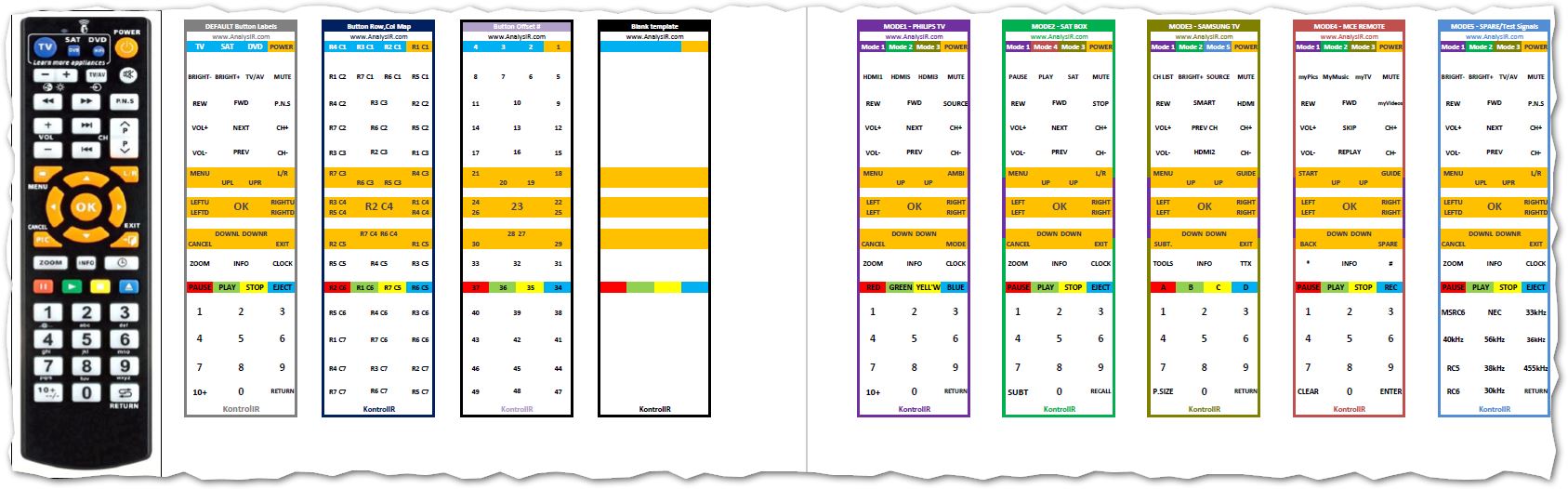Getting Started: Difference between revisions
| Line 28: | Line 28: | ||
You should now be ready to proceed to customising the firmware for your own needs. We recommend trying out small incremental changes and testing them out before embarking on a major overhaul of the official firmware. Of course once you are confident about the layout and functionality of the firmware, the possibilities are endless. Remember there are no hard and fast rules about how many devices you can configure or what signal(s) to associate to a button. For example, with an STB device you can use the VOL keys to send the TV signal for VOL instead of the ones for the STB. You can assign any button/mode to any signal or command you desire. | You should now be ready to proceed to customising the firmware for your own needs. We recommend trying out small incremental changes and testing them out before embarking on a major overhaul of the official firmware. Of course once you are confident about the layout and functionality of the firmware, the possibilities are endless. Remember there are no hard and fast rules about how many devices you can configure or what signal(s) to associate to a button. For example, with an STB device you can use the VOL keys to send the TV signal for VOL instead of the ones for the STB. You can assign any button/mode to any signal or command you desire. | ||
'''Always keep a separate backup copy of your last working firmware, so that you have something to compare against if you run into problems.''' | '''''Always keep a separate backup copy of your last working firmware, so that you have something to compare against if you run into problems.''''' | ||
The image below shows the button map for each mode in the reference firmware along with other useful information and templates. You will be provided with the source spreadsheet for this as part of your order and you can customise to plan and match your own configuration requirements. | The image below shows the button map for each mode in the reference firmware along with other useful information and templates. You will be provided with the source spreadsheet for this as part of your order and you can customise to plan and match your own configuration requirements. | ||
Revision as of 05:43, 10 December 2019
Follow this section the first time you get your KontroLIR remote control.
Checklist
- Make sure you have s SerialUSB adapter which has a pin-out for Vcc, GND, Tx, Rx and either DTR or RTS. (Note: some adapters do not have a DTR/RTS pin available, which is required for uploading firmware using the Arduino IDE). If you are in any way unsure about this, make sure to purchase the SerialUSB option when ordering your KontroLIR.
- Make sure you have a USB cable, of sufficient length, to use with the serialUSB adapter.
- Double check your order to establish if you have one or more of the options (EEPROM or dual IR Receivers)
- If you ordered the SerialUSB adapter, then it will be compatible with KontroLIR.
- For the default CH340 based SerialUSB adapters, CH341SER.EXE drivers can be downloaded from [1]
- For initial usage, it is best to power KontroLIR with the SerialUSB adapter, until you are ready to use with batteries.
- Make sure to have 2xAAA batteries available before you plan to start using KontroLIR as a remote. (We have not tested with rechargeable batteries due to the lower voltage levels)
- Batteries are not supplied with KontroLIR, due to shipping regulations. AAA Alkaline batteries are widely available worldwide. We suggest using quality batteries to avoid leakage related issues and if not using KontroLIR for extended periods it is generally a good idea to remove the batteries - as with any battery operated device. We have not tested with re-chargeable batteries due to the lower voltage levels. So stick with non-rechargeable Alkalines.
- Advanced users can also make use of the internally accessible ICSP compatible programming header to upload firmware with or without a bootloader and change fuse settings. However, frequently opening the enclosure could cause some issues over time if care is not taken. We use spudgers designed or this purpose and lots of TLC when opening the enclosure to avoid potential for damage.
Default KontroLIR Firmware
We provide a fully functional firmware for 5 example devices, which uses only a small amount of FLASH and SRAM.
- Device Mode 1 - is a Philips smart TV with a mix of RC5 and RC6 protocols (Press TV button to enter Mode 1, from all modes)
- Device Mode 2 - is a generic satellite STB, which mainly uses the NEC protocol (press SAT button to enter Mode 2, from Modes 1,3,4 or 5)
- Device Mode 3 - is for a Samsung smart TV, which uses the Samsung Protocol (press DVD button to enter Mode 3, from Modes 1,2,4 or 5)
- Device Mode 4 - implements a Microsoft Media Center remote control using an extended RC6 protocol. (press SAT button to enter Mode 4, from Mode 2 only)
- Device Mode 5 - implements a series of test signals, used for testing KontroLIR. (press DVD button to enter Mode 5, from Mode 2 only)
- If the user is uncertain of the current mode, they can press TV to get back to the default Mode 1 and proceed to other modes as required from there.
- It is always possible to extend the number of modes, by using other buttons or sequences for this purpose.
- Conversely, if the user requires less modes you can convert one or more of the 3 device buttons into any other signal/command buttons as required.
You should now be ready to proceed to customising the firmware for your own needs. We recommend trying out small incremental changes and testing them out before embarking on a major overhaul of the official firmware. Of course once you are confident about the layout and functionality of the firmware, the possibilities are endless. Remember there are no hard and fast rules about how many devices you can configure or what signal(s) to associate to a button. For example, with an STB device you can use the VOL keys to send the TV signal for VOL instead of the ones for the STB. You can assign any button/mode to any signal or command you desire.
Always keep a separate backup copy of your last working firmware, so that you have something to compare against if you run into problems.
The image below shows the button map for each mode in the reference firmware along with other useful information and templates. You will be provided with the source spreadsheet for this as part of your order and you can customise to plan and match your own configuration requirements.